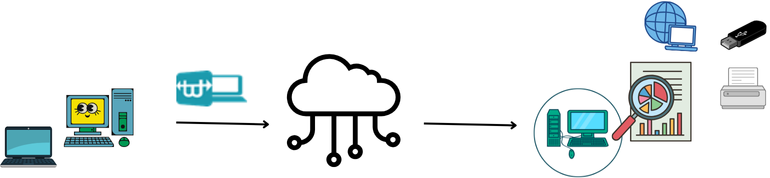PRODUCTS
Watch information

1. The Growing Challenge of Managing Multiple PCs
As businesses grow, managing an increasing number of PCs becomes more complex. IT teams often struggle to:
- Track hardware
- Monitor user activities
- Ensure device security
Without an efficient monitoring solution, important details can slip through the cracks, leading to inefficiencies and potential security risks.
2. Securing and Managing Remote Employees’ Devices
With more employees working remotely, securing and managing their PCs is an even greater challenge. IT teams need a reliable way to:
- Ensure remote employees use their devices securely
- Monitor productivity levels
- Maintain control over devices, whether at home or in other locations
Without the right tools, this becomes a difficult and constant struggle.
3. The Complexities of IT Asset and Log Management
As businesses expand, tracking and managing IT assets and logs becomes more complicated. IT teams face challenges such as:
- Keeping track of numerous devices
- Ensuring proper use and security
- Handling growing volumes of data
This can lead to missed opportunities, errors, and security risks.
4. Why Traditional Time Tracking Systems Fall Short
Short Traditional time tracking systems typically focus on hours worked but fail to capture key insights like:
- Employee productivity
- Task completion
- Device usage
Without these insights, it’s difficult to evaluate true performance and optimize efficiency.
※Introducing Watch: Comprehensive PC Monitoring for Your Business
“Watch” is the perfect solution for businesses needing to monitor and manage their growing number of PCs. Our powerful staff computer monitoring software provides IT teams with:
- Real-time visibility into hardware usage
- Monitoring of user activity and productivity
- Manage and control over remote and in-office devices
With Watch, you can easily track, secure, and optimize PC use, ensuring your team remains efficient and your data stays secure.
What “Watch” is?
Watch monitors and manages users through the cloud, ensuring that employees and users work securely at
home, at the office, outdoors, or anywhere. Watch maximally protects your critical data, preventing leaks to the
outside. At the same time, it can accurately monitor and report on employee performance.
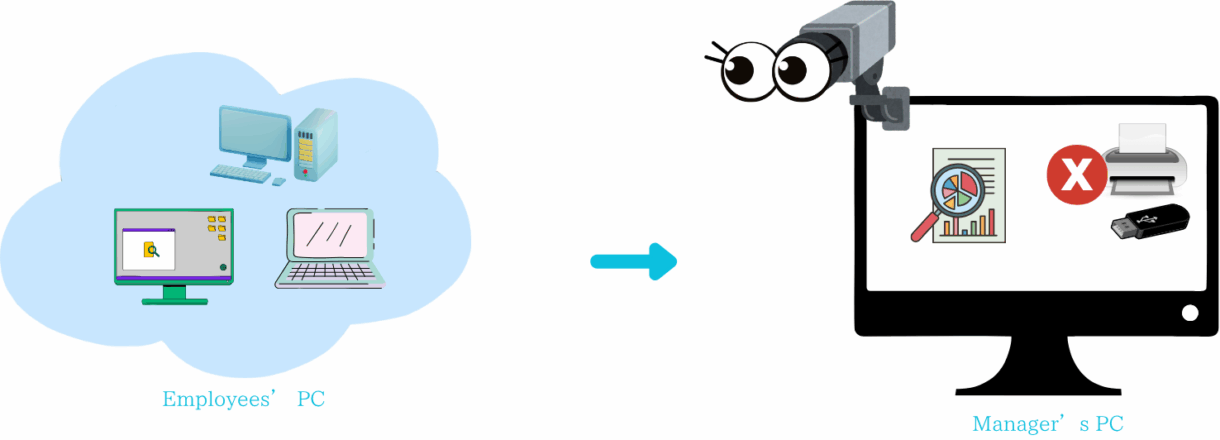
Why you need “Watch” ?
1 Easier to manage
Watch is the optimal solution that allows you to control and manage computer systems to prevent data loss while
also helping you manage employees effectively, saving time and costs.
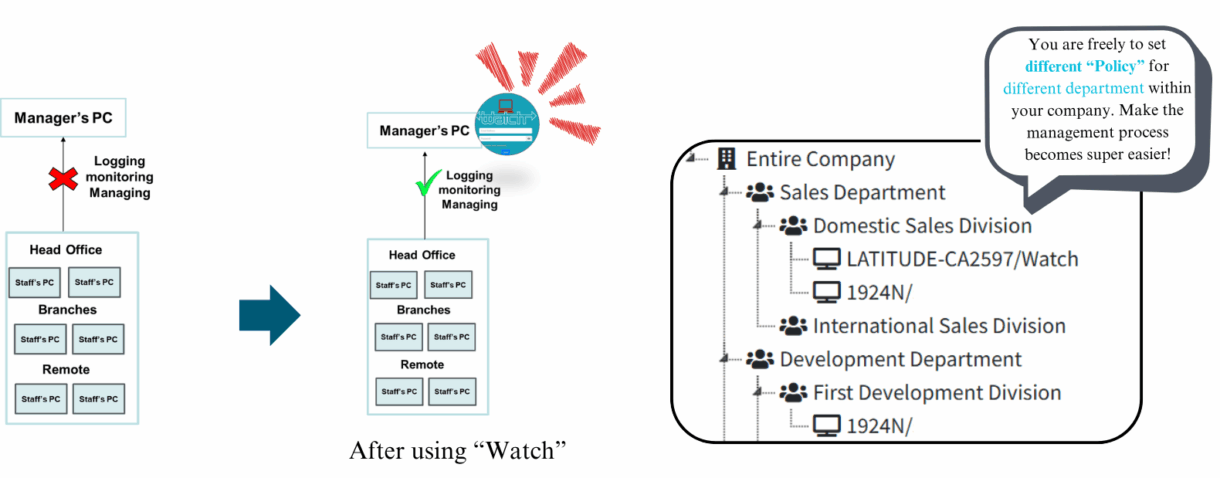
2 Benefit for IT department
Protect your company from internal data leaks by monitoring and controlling risky
employee access, while easily managing your hardware system for better security.
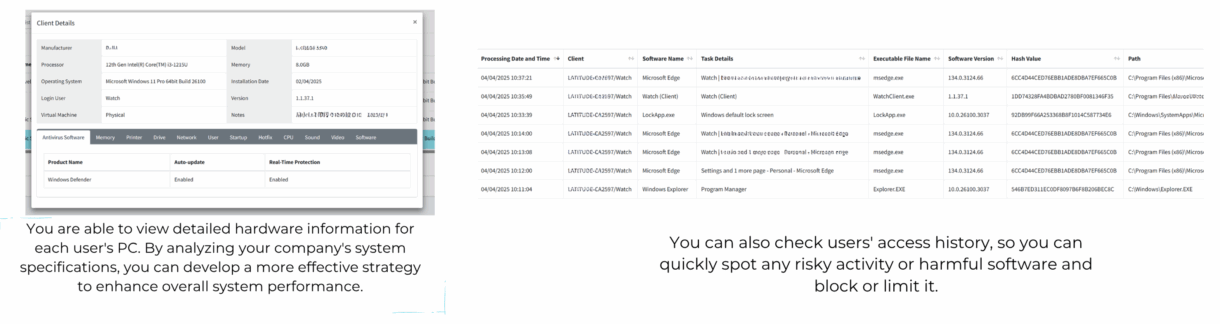
3 Benefit for HR department
Monitor each staff member’s activity on their PC, providing
detailed information about what tasks they are doing and when
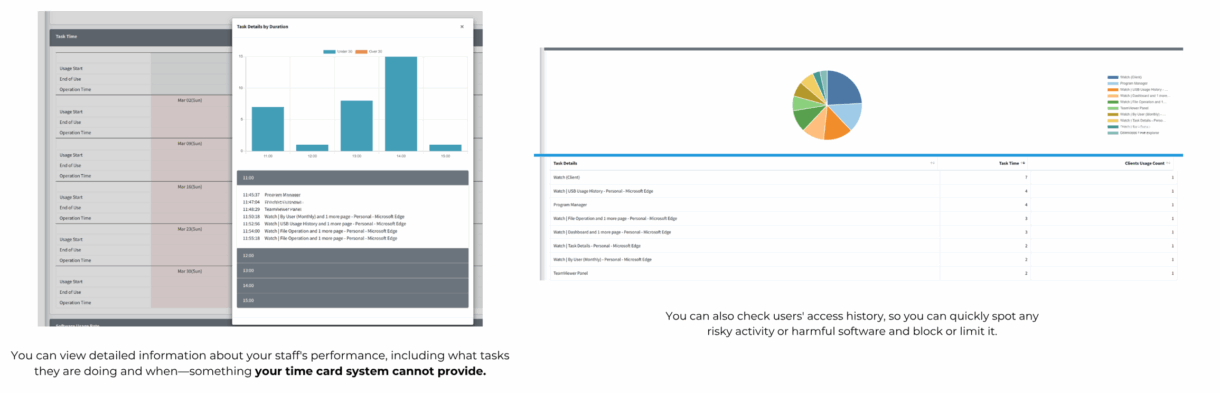
4 Give you an overview about PC system and staff by daily, monthly, yearly report sending
Receive clear daily, monthly, and yearly reports that give you a quick overview of
your PC systems and staff performance, helping you stay efficient and in control.”
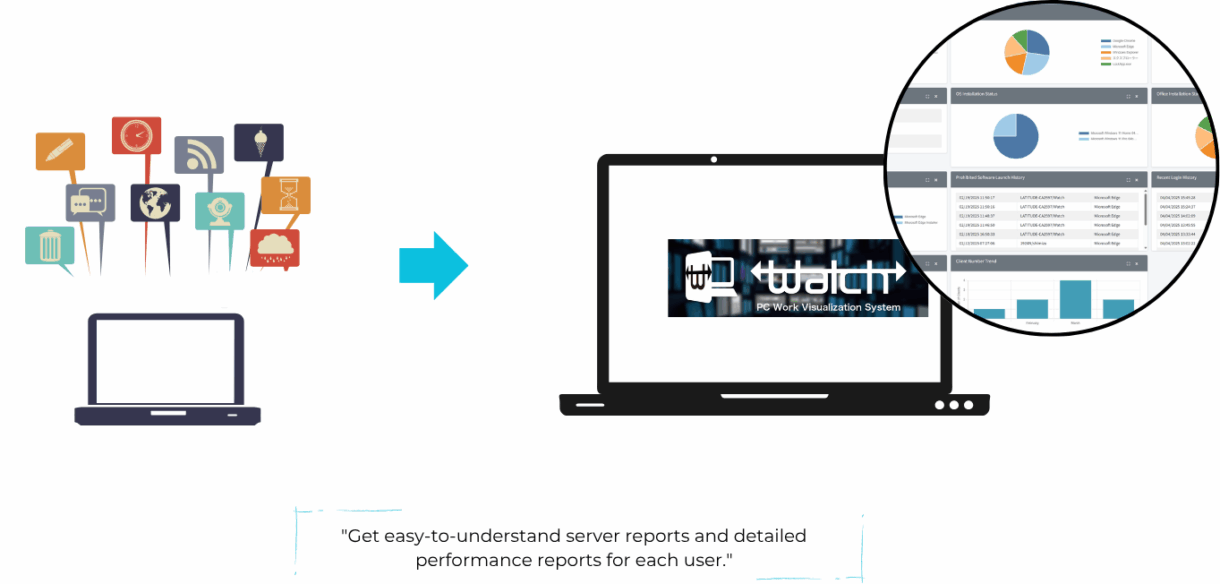
How Watch Works
Analyze and control access
rights to software, and
devices, ect.
1.Cloud-Based Setup
- Install Watch on employee devices.
- Connects to a secure cloud platform.
- No complex systems needed—just an internet connection.
2.Real-Time Monitoring
- Watch tracks activity in real time (app usage, browsing, file access).
- Runs quietly in the background without disrupting work.
3.Location-Free Access
- Works anywhere—home, office, or on the go.
- Perfect for remote and hybrid teams.
4.Works Online or Offline
- Tracks data even when offline.
- Automatically syncs to the cloud once the device reconnects to the internet.
5.Performance Insights
- Analyzes activity to deliver reports on productivity, time usage, and focus.
- Helps managers optimize workflows and improve performance.
6.Easy Access to Reports
- All data is organized in a user-friendly dashboard.
- Managers can quickly access summaries or dive into detailed logs.
Q: Who should use Watch?
A: Watch is perfect for small to medium-sized enterprises (SMEs) looking to optimize PC management, enhance data security, boost operational efficiency, improve employee performance, and seamlessly support remote work. It empowers teams to stay productive, secure, and efficient—whether they are in the office or working remotely.
Q. What operating systems are supported by Watch?
A: Currently, Watch supports Windows 11.
Q. What languages are supported?
A: English and Japanese.
Q. Has Watch been sold in Japan?
A: Yes, it has. Watch is used by many customers in Japan and is now starting to expand internationally.
Q. Can Watch be used without an internet connection?
A: Even if the client PC running Watch is not connected to the internet, it can still start up, log data, and store it locally. When the internet connection is restored, the saved data is sent to the cloud.
Q. If there is an Android device synchronized with the same Google account as the PC where Watch is installed, will the logs from that device also be recorded?
A: Watch collects browser history from the PC where it is installed. It does not directly collect logs from the mobile device. However, if the browser history is synchronized across devices with the same Google account, the browsing history from the mobile device will also appear in the PC’s browser history. As a result, the mobile browser history will be recorded by Watch as part of the PC’s activity.
Q. How do I configure report sending?
A: There are two types of reports:
1.Server Report: A report for the entire company.
To configure email delivery, go to Additional Settings > Email Settings and set up your internal email environment.
2.PC Report: A report that summarizes individual employees’ PC activities.
To configure email delivery for this, go to Additional Settings > Server Settings > Alarm Notification/Server Report Settings, and add the delivery email. After completing these settings, you can configure the report sending under the policy settings.
Q. How long is the data such as URL access, file monitoring, and other key data stored in the cloud by the console? Is it 30 days, 90 days, or 1 year?
A: The data is stored for 90 days.
Q. Can I disable or change the performance of features like sending screenshots or others?
A: Yes, it can be done. You can adjust the settings in the policy section, where you can enable or disable features as needed.
If you still have any concerns, please feel free to contact us.